Canvas tools can help you in large courses with efficient organization, fostering student engagement, communication, optimizing assessments, and seamless grading.
Canvas can also help streamline Discussion Section switching for students - learn how at this link.
Course Organization
The linear Modules in Canvas are best for lecture-related content, and Section Groups are perfect for section-specific material. TAs can use these for section-specific announcements, discussion forums, and more. See Canvas for Teaching Assistants - What You Need to Know for a deeper discussion.
Student Engagement
Engaging students in large lectures can be challenging. i>Clicker is handy for checking understanding and promoting active learning. It can even help with attendance.
Want to build a strong community? Assign online group discussions between small groups to encourage engagement with a smaller cohort and alleviate concerns about excessive posts and responses.
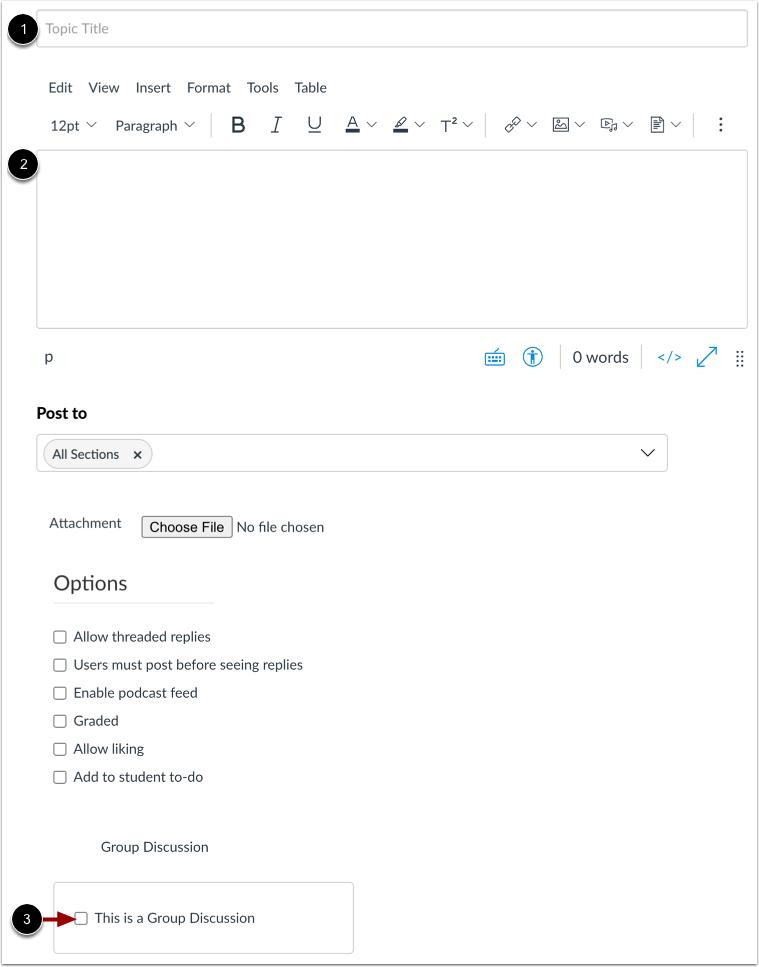
Try peer review activities to boost interaction via Canvas Peer Review or EliReview.
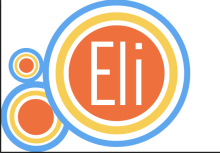
For further engagement, try a short Check-In Survey for students to complete before or after class for questions or concerns related to course content and address the questions during class time
Communication
In a large course, keep communication active. Use a discussion forum for student questions to prevent repeating answers.
Use Canvas tools – New Analytics or Gradebook messages - to target student groups with messages, i.e., students who did not submit their assignments, scored more or less than a specific grade, or haven’t been graded yet.
Assessments
Use group assignments for collaborative work and longer assignments. For low-stakes assessments, Canvas quizzes can be auto-graded or complete/incomplete. Remember to use New Quizzes for easy DSP accommodations and be able to randomize questions easily.
Save time and provide feedback to students by adding automatic feedback to quizzes (instructions for Classic Quizzes and New Quizzes) and using rubrics (available in Canvas assignments, Google Assignments, and Gradescope.)
Use Gradescope to collect any paper-based assignment. This eliminates the risk of losing a student’s submission and facilitates grading. Gradescope accommodates numerous graders, rubrics, flexible point adjustments, and "horizontal grading," enabling the assessment of individual questions or sets sequentially.
Grading
Use SpeedGrader filters for specific sections. If you give similar feedback, save those comments in the SpeedGrader’s Comment Library for quick reuse.
Managing grades? The Gradebook filters can help you find exactly what you need. TAs might want to save Gradebook filters of their sections. If you've got students with similar names, consider adding extra details like their PERM numbers.
Don't forget about the Default Grade option to handle non-submitted assignments. You should enter a grade for all students to ensure the assignment's score factors into their final grades. Leaving a “-” in a student’s grade might alter the student’s final grade.